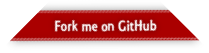groovysh - the Groovy repl-like shell
1. Groovy : Groovy Shell
The Groovy Shell, aka. groovysh is a command-line application which
allows easy access to evaluate Groovy expressions, define classes and
run simple experiments.
1.1. Features
-
Rich cross-platform line editing, history and completion thanks to JLine3.
-
ANSI colors (prompt, exception traces, etc).
-
Simple, yet robust, command system with online help, user alias support and more.
1.2. Command-line Options and Arguments
The shell supports several options to control various features.
> groovysh --help
Usage: groovysh [options] [...]
The Groovy Shell, aka groovysh, is a command-line application which allows easy
access to evaluate Groovy expressions, define classes and run simple experiments.
-c, --encoding=<CHARSET> The encoding to use
-C, --color[=<FLAG>] Enable or disable use of ANSI colors
-cp, -classpath, --classpath
Specify where to find the class files - must be
first argument
-d, --debug Enable debug output
-D, --define=<name=value> Define a system property
-e, --evaluate=<CODE> Evaluate the code first when starting interactive
session
-h, --help Display this help message
-pa, --parameters Generate metadata for reflection on method
parameter names
-pr, --enable-preview Enable preview Java features (jdk12+ only) - must
be after classpath but before other arguments
-q, --quiet Suppress superfluous output
-T, --terminal=<TYPE> Specify the terminal TYPE to use
-v, --verbose Enable verbose output
-V, --version Display the versionHere is an example showing the -q|--quiet and -e|--evaluate options:
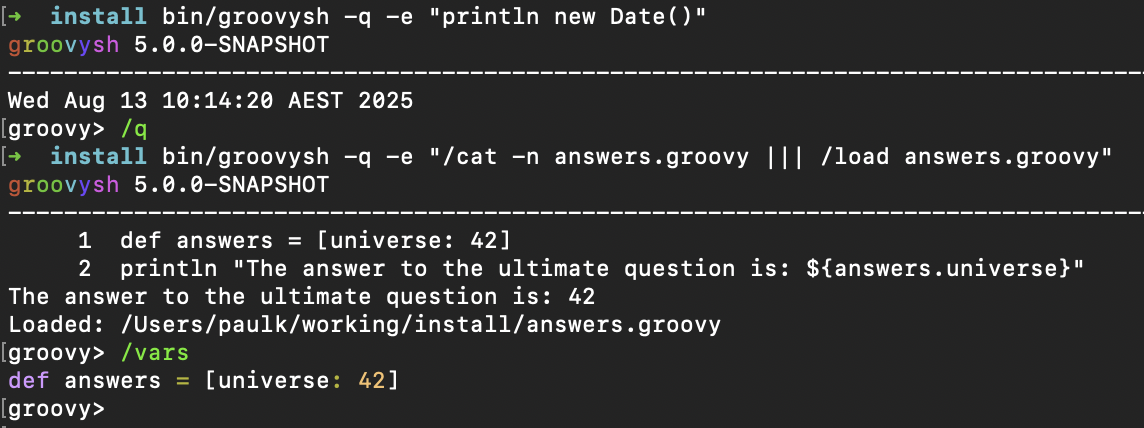
1.3. Repl model
The Groovy Shell is a Read-Eval-Print Loop (REPL) which allows you to interactively evaluate Groovy expressions and statements, define classes and other types, invoke commands, and run simple experiments.
When you input a line, the shell will try to determine if the input you have given is a complete valid expression, statement, or definition. If not complete, it will prompt you for more input. If it is complete, it will execute the input, and print the result, if any, to the console. Each input you enter is executed in isolation.
There are some exceptions to this conceptual model. Any import statements entered will be remembered and used for all subsequent evaluations. Similarly, with some caveats we’ll discuss next, any previously defined classes, methods, and potentially variables will be available.
The shell has the concept of shared variables. Given that subsequent statements are run in isolation, you should store any results needed for later use in shared variables.
Many Groovy tutorials and examples use the def keyword or a type to define variables.
Script examples might distinguish between local variables with a type and script
binding variables where no type, nor the def or var type placeholders,
are given. The script binding is the exact equivalent to the shell’s shared variables.
Because such statements are so common, the shell has a special mode called interpreter mode which allows you to use typed variables. The following table summarizes the differences between the two modes:
| interpreterMode | off | on |
|---|---|---|
imports |
remembered |
|
types |
available |
|
methods |
converted to closure shared variables |
remembered |
shared variables |
available |
|
local variables |
forgotten |
remembered |
Conceptually, for things that are remembered in the above table, it is as if you included the related code at the start of each of your inputs.
The shell also has the concept of the "current buffer". This is the collection of all type, method, imports, and variable definitions. The ordering of these snippets is retained, which is important for the shell, since it is only executing one snippet at a time, it typically requires everything needed for a snippet to be pre-defined. This is different to a compiler which might compile multiple source files at once, and resolve references between types as needed.
1.4. Evaluating Expressions
1.4.1. Simple Expressions
groovy> println "Hello"
Hello1.4.2. Evaluation Result
When a complete expression is found, it is compiled and evaluated. The
result of the evaluation is stored into the _ variable.
1.4.3. Multi-line Expressions
Multi-line/complex expressions (like closure or class definitions) may be defined over several lines. When the shell detects that it has a complete expression it will compile and evaluate it.
1.4.4. Defining types
You can define all the normal types, e.g. a class:
groovy> class Foo {
add: } > def bar() {
add: }}> println "baz"
add: }}> }
add: } > }And use it in the normal way.
groovy> foo = new Foo()
groovy> foo.bar()
bazDefined classes are known to the shell and can be used in completion:

1.4.5. Variables
Shell variables are all untyped (i.e. no def or other type information).
This will set a shell variable:
foo = "bar"But, this will evaluate a local variable and will not be saved to the shell’s environment:
def foo = "bar"This behavior can be changed by activating interpreter mode.
Variables definitions having the same name as existing definitions will replace the old definition with the new one.
1.4.6. Methods
Methods can be defined in the shell, and will be saved for later use.
Defining a method is easy:
groovy> def hello(name) {
add: }> println("Hello $name")
add: }> }And then using it is as one might expect:
groovy> hello "Jason"
Hello JasonIf a method definition has the same signature as an existing definition, the old definition will be replaced with the new one.
When in interpreterMode, methods are remembered and given as extra statements when executing the next input.
When not in interpreterMode, the shell internally creates a closure to encapsulate the method and stores it in the shared variables. In this case, variables and methods share the same namespace.
1.4.7. Exceptions
If an exception is thrown, the shell will print the exception message
and set a special exception shared variable.

1.5. Commands
The shell has a number of different commands, which provide rich access to the shell’s environment.
Commands all have a name, e.g. /help and /prnt.
Commands may also have some predefined system aliases, e.g. /h.
Users may also create their own aliases. This section will list commands in
alphabetical order, but you can also use the /help command to list
the available commands:
groovy> /help
/! execute shell command
/alias create command alias
/cat concatenate and print FILES
/cd change directory
/classloader display/manage Groovy classLoader data
/clear clear terminal
/colors view 256-color table and ANSI-styles
/console launch Groovy console
/date display date
/del delete console variables, methods, classes and imports
/doc open document on browser
/echo echos a value
/exit exit from app/script
/grab add maven repository dependencies to classpath
/grep search for PATTERN in each FILE or standard input.
/head display first lines of files
/help command help
/highlighter manage nanorc theme system
/history list history of commands
/imports show/delete import statements
/inspect display/browse object info on terminal/object browser
/keymap manipulate keymaps
/less file pager
/load load state/a file into the buffer
/ls list files
/methods show/delete methods
/nano edit files
/pipe create/delete pipe operator
/prnt print object
/pwd print working directory
/reset clear the buffer
/save save state/the buffer to a file
/setopt set options
/setvar set lineReader variable value
/show list console variables
/slurp slurp file or string variable context to object
/sort writes sorted standard input to standard output.
/tail display last lines of files
/ttop display and update sorted information about threads
/types show/delete types
/unalias remove command alias
/unsetopt unset options
/vars show/delete variable declarations
/wc word, line, character, and byte count
/widget manipulate widgets
While in the interactive shell, you can ask for help for any command to
get more details about its syntax or function. You can use /help <command>
or <command> --help. Here is an example of
what happens when you ask for help for the /help command:
groovy> /help /help
help - command help
Usage: help [TOPIC...]
-? --help Displays command help
--groups Commands are grouped by registries
-i --info List commands with a short command info
1.5.1. /alias
Create an alias for a commandline fragment. The fragment could be Groovy code or a shell command. When evaluating a commandline, the alias will be replaced with the fragment:

The /cat command is already available. As can be seen here, aliases
are replaced before command selection, so with the above alias in place,
we actually invoke /less -F command, which has syntax highlighting,
instead of the builtin /cat which doesn’t.
The fragment is expected to be at the start of a line but other text may follow:

Aliases are persisted in a .groovysh/aliases.json file in the user home directory.
See also the /unalias command, which allows aliases to be removed.
1.5.2. /cat
Concatenate and print files:
groovy> /cat answers.json answers.toml
{
"answer": {
"universe":
42
}
}
[answer]
universe = 42See also the /less command, which can be used to display the contents of a file
a page at a time with syntax highlighting.
1.5.3. /cd
Change the current working directory. groovysh keeps track of a current working directory. You can view it with /pwd and change it with /cd.
The groovysh file commands
(/cat, /less, /head, /slurp, /load, /ls, etc.) will use the current working directory.
The JVM running groovysh also has its own concept of the current working directory, which is the directory in which groovysh was started, so /!ls and /ls may not show the same files. Using /!cd only changes the working directory within the context of that one shell command.
|
There is a predefined shared variable PWD which can assist with invoking shell commands. So, on unix platforms, /ls will list the same files as /!ls $PWD.
See also the /pwd command, which prints the current working directory.

1.5.4. /classloader
Display and manage the Groovy classloader data.
Let’s /grab a dependency, define a class using it, and then use the /classloader command to see the classloader data:

1.5.5. /clear
Clears the screen.
1.5.6. /colors
Displays the available colors.

This can be useful when configuring the console options, for example the PRNT_COLORS:

As this example shows, you can mix color names (like black and magenta), theme colors (like NUMBER), and color numbers (like 75).
Here is an example for HELP_COLORS:

Here is an example for LS_COLORS:

See the REPL Console Customization documentation for more details about such customization.
1.5.8. /date
Groovy has numerous classes for working with dates and time.
Here are some examples using the legacy date/calendar classes:
groovy> println new Date()
Tue Aug 19 14:35:22 AEST 2025
groovy> printf '%1ta %1$tb %1$td %1$tT %1$tZ %1$tY%n', new Date()
Tue Aug 19 14:35:22 AEST 2025
groovy> println Calendar.instance.time
Tue Aug 19 14:35:22 AEST 2025
groovy> println new Date().format('dd-MMM-yyyy HH:mm')
19-Aug-2025 14:35Here are some examples using the java.time classes:
groovy> println LocalDateTime.now()
2025-08-19T14:17:35.383665
groovy> println Instant.now()
2025-08-19T04:17:35.590829Z
groovy> printf '%1ta %1$tb %1$td %1$tT %1$tY%n', LocalDateTime.now()
Tue Aug 19 14:47:35 2025
groovy> println LocalDateTime.now().format('dd-MMM-yyyy HH:mm')
19-Aug-2025 14:47The /date command is an alternative for those familiar with the unix date commandL:
groovy> /date -R
Tue, 19 Aug 2025 14:17:05 +10
groovy> /date --rfc-3339=seconds
2025-08-19 14:17:05+10
groovy> /date --rfc-3339=time
Aug Tue 19 14:17:05 20251.5.9. /del
Deletes objects from the shell. The command looks for any variable, method, type, shared data, or import with the given name and deletes it.
Here we create two variables, x and y, then delete the x variable:

See also, the /vars, /methods, /types, and /imports commands.
These offer a -d|--delete option to delete the respective objects
with completion.
1.5.10. /doc
Open documentation in a browser.
Documentation can be found for Groovy classes like this:
groovy> /doc groovy.lang.TupleFor Java classes, the /doc command will look for the class in the JDK documentation
as well as in the groovy-jdk if Groovy has any extensions for that class:
groovy> /doc java.util.ListDocumentation is also extensible, so you can add your own documentation
using regex patterns. For example, if you add the following line to your ~/.groovy/groovysh_init.groovy file:
CONSOLE_OPTIONS.docs.groovy='https://groovy-lang.org/documentation.html'
CONSOLE_OPTIONS.docs.'org/jline/.*'='https://www.javadoc.io/doc/org.jline/jline/latest/'Then, the following commands will open the Groovy documentation page and the
JLine documentation for Terminal respectively in your browser:
groovy> /doc groovy
groovy> /doc org.jline.terminal.Terminal1.5.11. /echo
The /echo command outputs its arguments to the console. Arguments are output verbatim,
but variable expansion is also supported.

See also the /prnt command, which is similar but may perform additional formatting
on the output(s).
1.5.12. /exit
Exit the shell.
This is the only way to exit the shell. Well, you can still CTRL-Z on unix platforms,
but things like CTRL_C are trapped. (See JLine3 documentation for more details.)
1.5.13. /grab
Grab a dependency (Maven, Ivy, etc.) from Internet sources or cache, and add it to the Groovy Shell environment.
groovy> /grab org.apache.commons:commons-collections4:4.5.0
groovy> import org.apache.commons.collections4.bidimap.TreeBidiMap
groovy> TreeBidiMap t = [apple: 'red']
{apple=red}
groovy> t.inverseBidiMap()
{red=apple}Completion is available. Currently, completion options are populated by known artifacts in the local Maven (~/.m2) and Grape (~/.groovy/grapes) repositories. In the future, completion from a remote repositories may be supported.
groovy> /grab org.apache.commons:commons-<TAB>
commons-collections4: commons-dbcp2: commons-lang3:
commons-compress: commons-digester3: commons-math3:
commons-configuration2: commons-email: commons-parent:
commons-crypto: commons-exec: commons-pool2:
commons-csv: commons-imaging: commons-text:This command can be given at any time to add new dependencies.
1.5.15. /head
The /head command displays the start of a file.
groovy> /head -n2 fruit.txt
apple
banana1.5.16. /history
Display, manage and recall edit-line history. The /history command has numerous options
which let you list (with various options), save, read, and clear the edit-line history.
groovy> /history -?
history - list history of commands
Usage: history [-dnrfEie] [-m match] [first] [last]
history -ARWI [filename]
history -s [old=new] [command]
history --clear
history --save
-? --help Displays command help
--clear Clear history
--save Save history
-m match If option -m is present the first argument is taken as a pattern
and only the history events matching the pattern will be shown
-d Print timestamps for each event
-f Print full time date stamps in the US format
-E Print full time date stamps in the European format
-i Print full time date stamps in ISO8601 format
-n Suppresses command numbers
-r Reverses the order of the commands
-A Appends the history out to the given file
-R Reads the history from the given file
-W Writes the history out to the given file
-I If added to -R, only the events that are not contained within the internal list are added
If added to -W or -A, only the events that are new since the last incremental operation
to the file are added
[first] [last] These optional arguments may be specified as a number or as a string. A negative number
is used as an offset to the current history event number. A string specifies the most
recent event beginning with the given string.
-e Uses the nano editor to edit the commands before executing
-s Re-executes the command without invoking an editor
Here is an example of using the /history command:

1.5.17. import
Add a custom import which will be included for all shell evaluations.
groovy> import java.util.concurrent.BlockingDequeThis command can be given at any time to add new imports.
Completion is available and prompts a level at a time using the package structure of all known classes.
groovy> import java.util.concurrent.<TAB>
others
atomic locks
Classes
AbstractExecutorService ConcurrentSkipListMap ForkJoinPool
ArrayBlockingQueue ConcurrentSkipListSet ForkJoinTask
...Once an import statement has been executed, relevant classes will become available for completion:

1.5.18. /imports
You can use this to list and delete existing imports.
groovy> /imports
import java.util.concurrent.BlockingQueue1.5.19. /inspect
Display or browse object info on the terminal or object browser.

Using the --gui/-g option displays the object in Groovy’s object browser:

1.5.20. /less
Display the contents of a file (usually a page at a time). Formatting of common file types is supported.

If no filename is given, the contents of the current buffer are displayed.
1.5.21. /load
Load a file into the buffer.
If no filename is given as an argument, the current shared variables are
loaded from the .groovy/groovysh.ser file in the user home directory.
1.5.22. /ls
The /ls command lists files.
groovy> /ls subprojects
groovy-dateutil groovy-swing
.. groovy-docgenerator groovy-templates
binary-compatibility groovy-ginq groovy-test
groovy-all groovy-groovydoc groovy-test-junit5
groovy-ant groovy-groovysh groovy-testng
groovy-astbuilder groovy-jmx groovy-toml
groovy-binary groovy-json groovy-typecheckers
groovy-bom groovy-jsr223 groovy-xml
groovy-cli-commons groovy-macro groovy-yaml
groovy-cli-picocli groovy-macro-library performance
groovy-console groovy-nio stress
groovy-contracts groovy-servlet tests-preview
groovy-datetime groovy-sqlWildcard support is available, so you can use /ls *.groovy to list all Groovy files in the current directory. File patterns which involve asterisks as well as slashes can sometimes be confused with Groovy’s comment syntax, so quote the pattern if in doubt:
groovy> /ls '**/bu*.gradle'
bootstrap/build.gradle subprojects/groovy-datetime/build.gradle subprojects/groovy-swing/build.gradle
build-logic/build.gradle subprojects/groovy-dateutil/build.gradle subprojects/groovy-templates/build.gradle
build.gradle subprojects/groovy-docgenerator/build.gradle subprojects/groovy-test-junit5/build.gradle
gradle/build-scans.gradle subprojects/groovy-ginq/build.gradle subprojects/groovy-test/build.gradle
subprojects/binary-compatibility/build.gradle subprojects/groovy-groovydoc/build.gradle subprojects/groovy-testng/build.gradle
subprojects/groovy-all/build.gradle subprojects/groovy-groovysh/build.gradle subprojects/groovy-toml/build.gradle
subprojects/groovy-ant/build.gradle subprojects/groovy-jmx/build.gradle subprojects/groovy-typecheckers/build.gradle
subprojects/groovy-astbuilder/build.gradle subprojects/groovy-json/build.gradle subprojects/groovy-xml/build.gradle
subprojects/groovy-binary/build.gradle subprojects/groovy-jsr223/build.gradle subprojects/groovy-yaml/build.gradle
subprojects/groovy-bom/build.gradle subprojects/groovy-macro-library/build.gradle subprojects/performance/build.gradle
subprojects/groovy-cli-commons/build.gradle subprojects/groovy-macro/build.gradle subprojects/stress/build.gradle
subprojects/groovy-cli-picocli/build.gradle subprojects/groovy-nio/build.gradle subprojects/tests-preview/build.gradle
subprojects/groovy-console/build.gradle subprojects/groovy-servlet/build.gradle
subprojects/groovy-contracts/build.gradle subprojects/groovy-sql/build.gradle1.5.23. /nano
Edit files or the current buffer.
The /nano command has numerous options:

You can use the /nano command to edit files or the current buffer:

If editing the current buffer, when you exit and then save, the buffer will be reloaded with the edited contents.
1.5.24. /pipe
The /pipe command lets you create and delete custom pipe operators.
There are several builtin pipe and pipe-like operators:
-
The pipe and operator (|&&) executes the right hand side only if the execution of the left hand side succeeds
-
The pipe or operator (|||) executes the right hand side only if the execution of the left hand side fails
-
The pipe flip operator (|;) flips the left and right hand side expressions
-
The output redirect operator (|>) redirects the output to a file
-
The append output redirect operator (|>>) redirects the output by appending to a file
For the pipe and and or operators, succeeds means executing without
throwing an exception and returning a non-null, non-empty, non-zero result,
i.e. true according to Groovy truth.
Here are some examples for and and or:

Pipe operators are handled by the shell. The left and right hand sides will be either repl commands or code passed to the Groovy engine for execution.
The pipe flip operator is most commonly used with commands:
groovy> /widget -l |; /prnt -s JSON
[
"_autosuggest-end-of-line (_autosuggest-end-of-line)",
"_autosuggest-forward-char (_autosuggest-forward-char)",
...
]It is less common, but it can also be used with code:
groovy> 4 |; 8 -
4
groovy> 4 |; 8 *
32
groovy> 4 |; 8 /
2
groovy> 4 |; 8 +
12
groovy> 4 |; 8 %
0
groovy> 4 |; 8 **
4096You can also define your own custom pipe operators, defined using /pipe [OPERATOR] [PREFIX] [POSTFIX],
as these examples show:

JLine functionality includes support for named pipes and pipe aliases.
Here is a named pipe for finding fruit with small names:
groovy> /pipe smallFruit '.findAll{ it.size() <' '}'
groovy> fruit | smallFruit 6
[apple, date]Here is a pipe alias:
groovy> /alias sizes '|. it.size()'
groovy> fruit | sizes
[5, 6, 6, 4, 10]The pipe alias always has the pipe it is aliasing at the start, |. in the above example.
|
Care should be taken when using named pipes along with Groovy code that uses Groovy’s
pipe operator ( Is the expression Spaces in Groovy are normally not significant, but the Groovy Shell
is using JLine console functionality which requires spaces around the pipe operator
before a named pipe and is bracket aware.
So, Getting back to how you can avoid conflicts, one convention you could use to avoid conflicts is to use brackets or avoid spaces when wanting the binary OR operator, and use spaces and no brackets when wanting to use a named pipe. Another alternative, is to define a custom pipe name instead of a named pipe: Here, the custom pipe named |
As a final example, let’s use a custom pipe with the output redirection operators to find fruit with large names:

1.5.25. /prnt
The /prnt command outputs its argument to the console. Both variable expansion
and formatting are supported.

See also the /echo command, which is similar but takes multiple arguments.
It also supports variable expansion but doesn’t support formatting.
1.5.26. /pwd
The /pwd command prints the current working directory.
groovy> /pwd
/Users/paulk/Projects/groovy1.5.27. /reset
Clears the current buffer and shared variables.
1.5.28. /save
Saves the buffer’s contents to a file.
If no filename is given as an argument, the current shared variables are
saved into the .groovy/groovysh.ser file in the user home directory.
1.5.29. /setopt
Set options.
groovy> /setopt -? setopt - set options Usage: setopt [-m] option ... setopt -? --help Displays command help -m Use pattern matching
If no option is given, the current set options are displayed.
groovy> /setopt disable-event-expansion use-forward-slash insert-bracket no-empty-word-options groovy>
See also /unsetopt to unset options.
1.5.30. /setvar
Set linereader variable values.
groovy> /setvar history-file: /Users/paulk/.groovy/groovysh_history indentation: 2 list-max: 100 secondary-prompt-pattern: %M%P > groovy>
1.5.31. /show
Show the shared variables (the binding). These include your shared variables as well as a few used for configuring various shell features.

1.5.32. /slurp
Slurp files to shared variables. Groovy has a bunch of slurpers for
various formats like XML, JSON, YAML, etc. You can use those in your code
if you like, but the /slurp command can be a convenience shortcut.
It supports most of the common formats, including JSON, XML, YAML, CSV, TOML and property files.

As you can see in the usage information at the end of the above image,
you can also provide an encoding and a format. If no format is given,
UTF_8 is the default. If no format is given, the shell will try to
determine the format from the extension of the file (if given).
Although the details of the exact object returned are an implementation detail which may change in the future, the current behavior is as follows:
| Format | Notes |
|---|---|
JSON |
Uses JsonSlurper, returns a lazy Map. |
TOML |
Uses TomlSlurper, returns a lazy Map. |
YAML |
Uses YamlSlurper, returns a lazy Map. |
XML |
Uses XmlParser, returns a Node. |
PROPERTIES |
Returns a Properties file, which is a Map-like object. |
CSV |
Uses Apache Commons CSV if on the classpath. Assumes a header row which is used to create a list (the rows) of maps from column name to value. |
TEXT |
Reads the file as raw lines (or argument as a line). |
NONE |
If you want the raw text rather than parsed content. |
If these do change in the future, the replacement will be a compatible implementation, that follows the normal GPath conventions.
If you want more advanced control over the slurping,
you can use Groovy’s "Slurper" classes directly, e.g. new XmlSlurper().parseText(…).
1.5.34. /tail
The /tail command displays the end of a file.
groovy> /tail -n2 fruit.txt
date
elderberry1.5.35. /types
Show the declared types (enums, interfaces, classes, traits, annotation definitions, and records).

Types can be deleted using /types -d (completion is available) but see also the /del command:

1.5.36. /ttop
Display information about threads.

Various options are available:
groovy> /ttop --help ttop - display and update sorted information about threads Usage: ttop [OPTIONS] -? --help Show help -o --order=ORDER Comma separated list of sorting keys -t --stats=STATS Comma separated list of stats to display -s --seconds=SECONDS Delay between updates in seconds -m --millis=MILLIS Delay between updates in milliseconds -n --nthreads=NTHREADS Only display up to NTHREADS threads
1.5.37. /unsetopt
Unset options.
groovy> /unsetopt -?
unsetopt - unset options
Usage: unsetopt [-m] option ...
unsetopt
-? --help Displays command help
-m Use pattern matching
If no option is given, the current unset options are displayed.
groovy> /unsetopt complete-in-word complete-matcher-camelcase no-complete-matcher-typo history-verify no-history-ignore-space no-history-ignore-dups no-history-reduce-blanks no-history-beep no-history-incremental no-history-timestamped no-auto-group no-auto-menu no-auto-list auto-menu-list recognize-exact no-group group-persist case-insensitive list-ambiguous list-packed list-rows-first glob-complete menu-complete auto-fresh-line delay-line-wrap no-auto-param-slash no-auto-remove-slash insert-tab mouse disable-highlighter no-bracketed-paste erase-line-on-finish case-insensitive-search disable-undo groovy>
See also /setopt to set options.
1.5.38. /wc
The /wc command displays word, line, character, and byte counts.
groovy> /wc LICENSE
262 1754 13493 LICENSE1.5.39. /unalias
Allows aliases to be removed.

Removed aliases will also be removed from persistent storage.
1.6. State
1.6.1. History
History is stored in the file $HOME/.groovy/groovysh_history.
1.7. Widgets
JLine provides a powerful widget system
that lets you extend the functionality of its line reader.
A number of builtin widgets are available including end-of-line, beginning-of-line, forward-word, backward-word, kill-word, backward-kill-word, capitalize-word, transpose-words, and yank-pop, just to name a few. You can use the /keymap command to see the key bindings for these widgets.
Groovy also includes JLine’s tailtip and autosuggest widget functionality.
You can see the related widgets by using the /widget -l command, which lists custom widgets.
groovy> /widget -l
_autosuggest-end-of-line (_autosuggest-end-of-line)
_autosuggest-forward-char (_autosuggest-forward-char)
_autosuggest-forward-word (_autosuggest-forward-word)
_tailtip-accept-line (_tailtip-accept-line)
_tailtip-backward-delete-char (_tailtip-backward-delete-char)
_tailtip-delete-char (_tailtip-delete-char)
_tailtip-expand-or-complete (_tailtip-expand-or-complete)
_tailtip-kill-line (_tailtip-kill-line)
_tailtip-kill-whole-line (_tailtip-kill-whole-line)
_tailtip-redisplay (_tailtip-redisplay)
_tailtip-self-insert (_tailtip-self-insert)
autosuggest-toggle (autosuggest-toggle)
tailtip-toggle (tailtip-toggle)
tailtip-window (tailtip-window)These are available but not enabled by default.
You can enable them using the related toggle widgets. You can see what
key bindings
are associated with these widgets by using the /keymap command.
groovy> /keymap
...
"^[s" tailtip-toggle
"^[v" autosuggest-toggle
...Normally, completions are shown when you hit the 'TAB' key, but with the tailtip widget enabled, you can see completions as you type., as well as additional usage information given in the tailtip window as seen here for a command:

And here for some code:

With the autosuggest widget enabled, you can see suggestions for what to type next as you type, based on your history, as seen here:

You can accept the entire suggestion or a word at a time. Both widgets can be enabled.
1.8. Advanced Topics
1.8.1. REPL Model Details
The style of coding you use in a REPL is slightly different from what you might use in a script. The style you use may also depend on whether you are using the Groovy Shell in interpreter mode or not.
Using binding (shared) variables
Regardless of interpreter mode you can use shared variables:
groovy> fruit = []
groovy> fruit << 'peach'
[peach]
groovy> fruit << 'pear'
[peach, pear]
groovy> assert fruit == ['peach', 'pear']Use the /show command to see the shared variables.
Using local variables
You should treat local variables as if you were using immutable data structures. An input which mutates a local variable will likely be undone by subsequent statements.
Only in interpreter mode:
groovy> def noFruit = []
[]
groovy> def oneFruit = noFruit << 'peach'
[peach]
groovy> def twoFruit = oneFruit << 'pear'
[peach, pear]
groovy> assert twoFruit == ['peach', 'pear']By the time you get to the last statement, the previous three local variable definitions are remembered, so the assertion will pass.
Avoid this (relevant to interpreter mode):
groovy> def fruit = []
[]
groovy> fruit << 'peach'
[peach]
groovy> fruit << 'pear'
[pear]
groovy> assert fruit == []The def fruit = [] will be remembered before executing each of the next three statements.
1.8.2. Gotchas
The Groovy Shell attempts to blend a Groovy programming environment with
a shell-like scripting environment. Sometimes the two are at odds.
As one example, don’t try /ls /tmp/.txt. The / will be interpreted
as the start of a comment. Instead, quote the argument like this /ls '/tmp/*.txt'.
1.8.3. Platform Problems
The Groovy Shell relies heavily on the JLine3 library for its platform support. If you have specific platform problems, please refer to the JLine documentation.